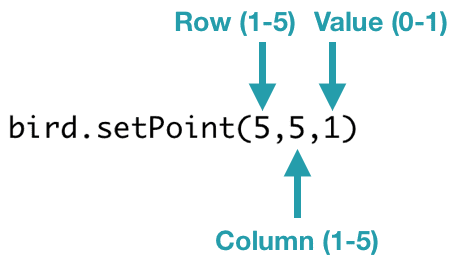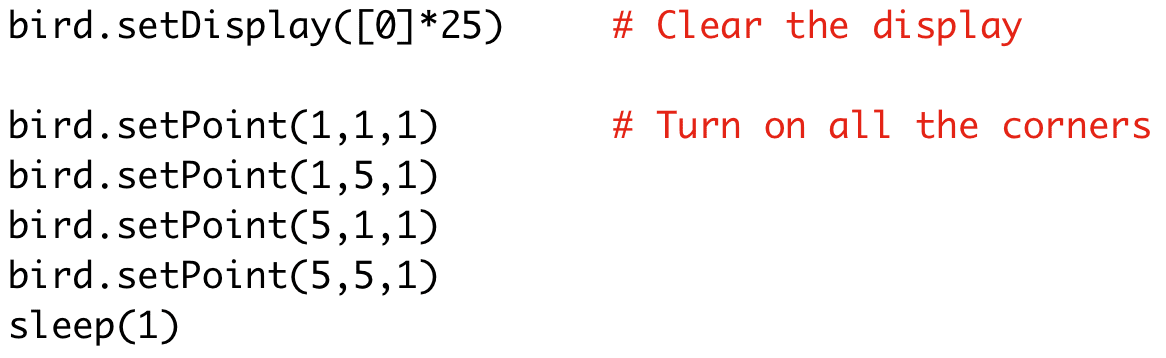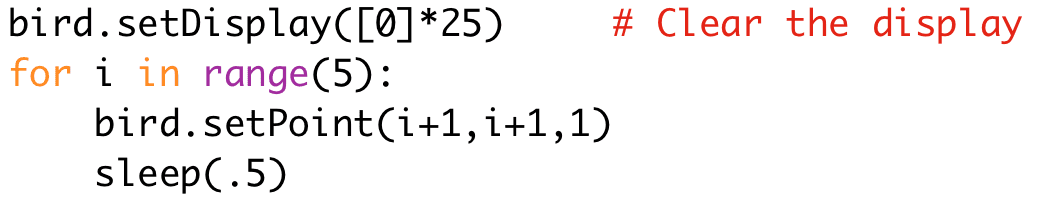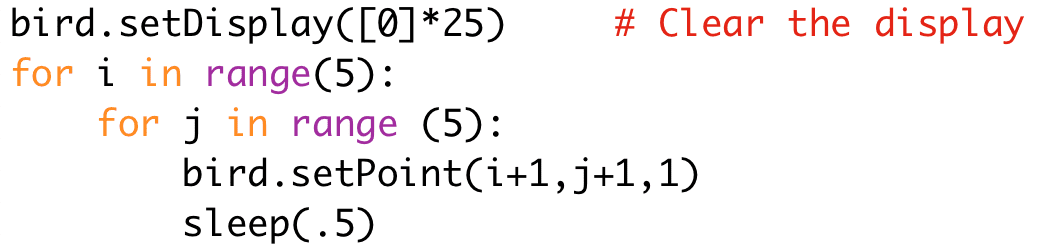In the last two lessons, you have learned to use the LEDs in your Hummingbird kit. There are also LEDs on the micro:bit. These 25 tiny LEDs are arranged in a 5 by 5 grid. In this lesson, you will write programs that use these LEDs to make letters and pictures.
Register to receive free access to all teacher materials.