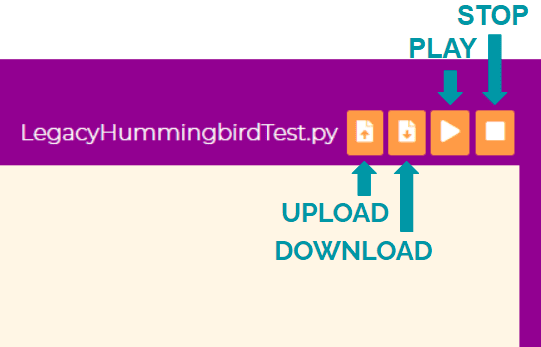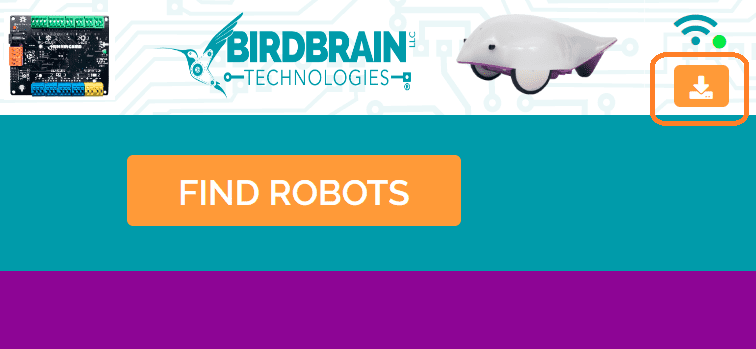The following files and folders are common to all Python downloads:
finch.py – The Finch API source file.
finchconnection.py – Used by finch.py for sending/receiving data over USB
hidapi32/64.dll (Windows), libhidapi.dylib (Mac), libhidapi32/64.so (Linux) – Contains the HIDAPI library.
Various example programs written:
- musicexample.py – Plays from a list of three songs
- racedriver.py – Drives around in a square
- lapswimmer.py – Moves the robot forwards until an obstacle is detected, then backwards
- alarm.py – Beeps until Finch is placed on its tail
- testfinchfunctions.py – Tests all Finch sensors and outputs
Finch Python API Description.pdf – A local copy of the Finch API documentation