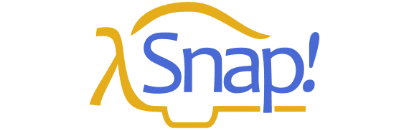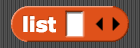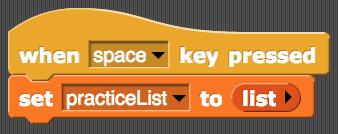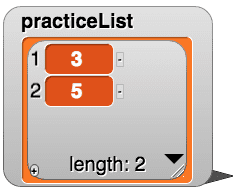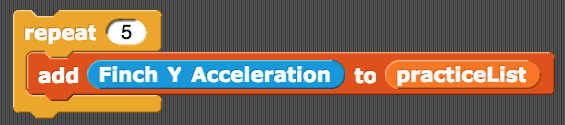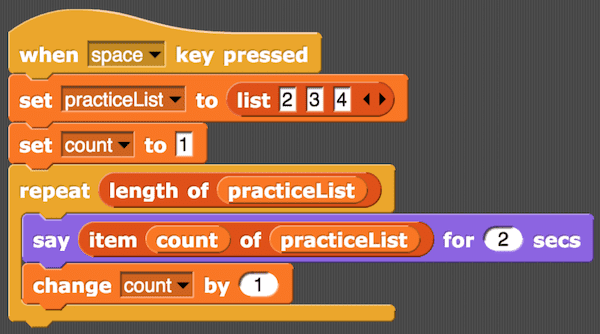Often, you will want to use a loop to move through all of the items in a list. You can do this using a counter variable and a repeat block. An example is shown below. Before the repeat block, the variable count is set to 1, corresponding to the first item in the list. In order to repeat the contents of the loop for each item in the list, the number of repetitions in the repeat block is set to the length of the list using the length of block (Variables menu). Each time through the loop, the item in the list that corresponds to count is displayed, and then the value of count is increased by 1. Try out this script to make sure you understand how it works.