1. Find the file bluej.defs, and Change the following line from:
bluej.vm.args=-ea
To
bluej.vm.args=-ea -Djava.library.path=.
2. This may affect other BlueJ projects, so be aware that you may need to change the line back if your other projects stop working.